Share a Report to Dashboard Folder with an Individual User
Sharing reports and dashboards in Salesforce is straightforward and flexible, allowing you to control access precisely.
REPORTS AND DASHBOARDS
2/17/20251 min read
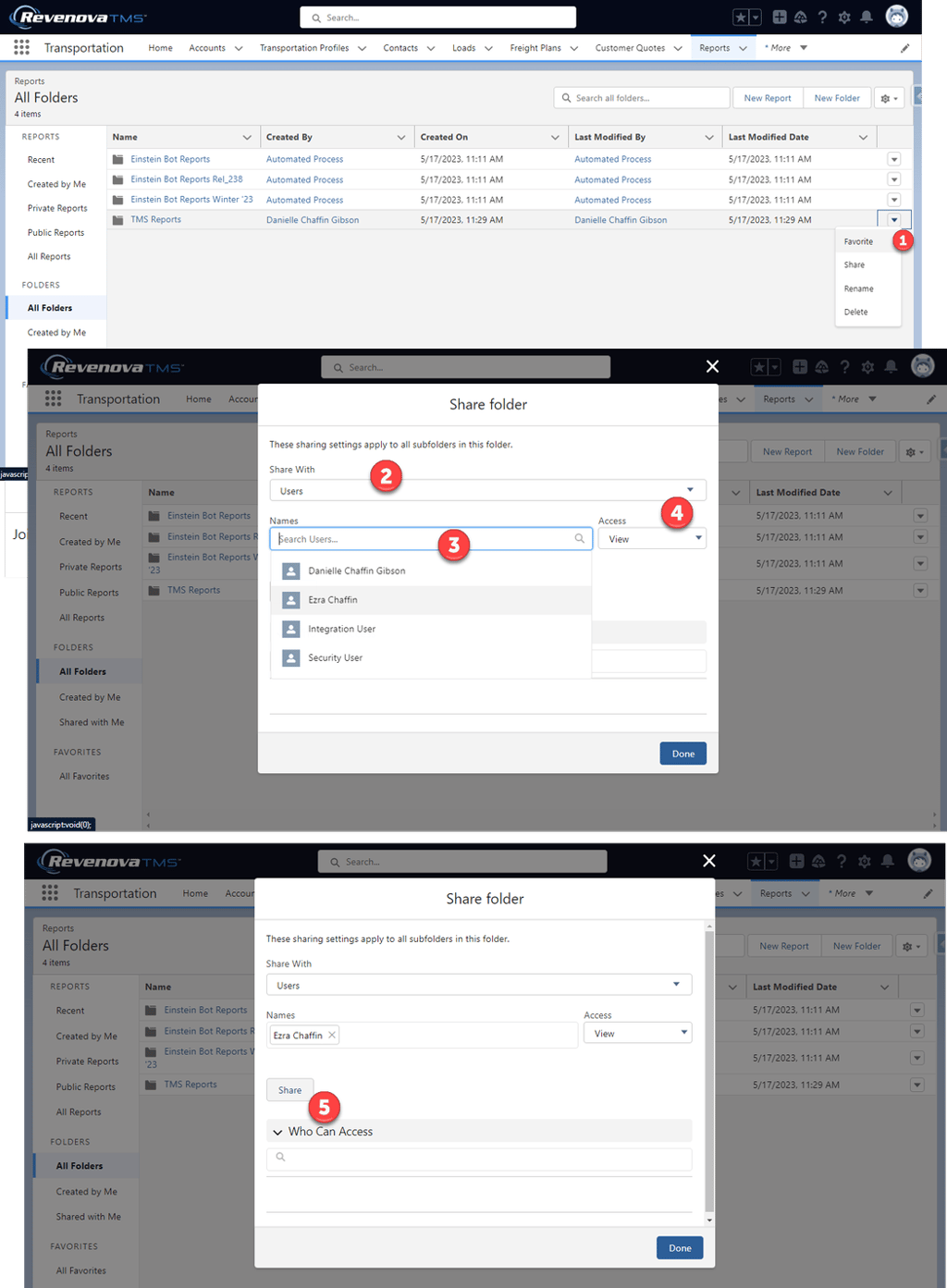
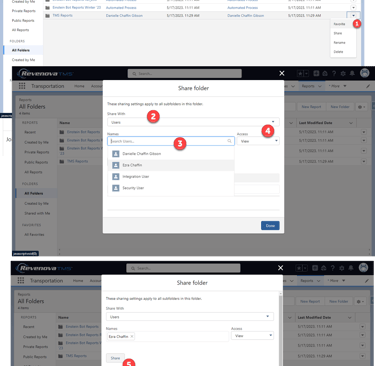
Find the report or dashboard folder you want to share, click, and select Share.
From the Share With dropdown, select who you want to share with
For Name, enter the name you want to match. The name must match the category (such as user, group, or role). For example, if you select User as the category, specify a user's name.
Select the folder access level for the user, role, group, or territory.
Click Share. The sharing setting is applied to the Who Can Access list. Continue to add entries as needed. You can share with users, groups, roles, territories, or a combination. The most significant permission is granted if a user is identified in multiple entities. For example, a group is added with view only, but a user in the group is also added with edit or manage permissions. In this case, the edit or manage permissions apply to that user. To delete a Who Can Access entry, click X to the right of the entry. Select a new access level to modify an entry's access level.
When you’re done, click X in the upper corner of the dialog box to close it and return to the page you were on.
The folder is now available on the Folder(s) list for organizing your Lightning reports or dashboards.
© danielleChaffin. 2025. All rights reserved.
Privacy Policy
