How to Find Dynamic Dashboards in Your Salesforce Org
REPORTS AND DASHBOARDSSALESFORCE ADMINISTRATION
2/17/20252 min read
Dynamic dashboards in Salesforce provide real-time, personalized data visibility without the need for multiple dashboard versions. In this tutorial, we'll walk you through how to locate and manage dynamic dashboards in your Salesforce org, ensuring you can easily track key performance metrics tailored to individual users. Whether you're an admin optimizing visibility or a sales leader looking for actionable insights, this guide will help you unlock the full potential of dynamic dashboards.
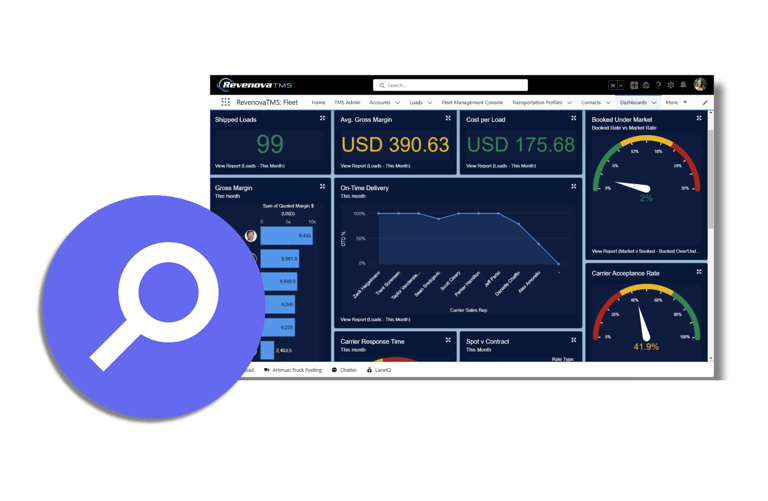

When creating or updating Dynamic Dashboards, users may receive the following error, ‘You have reached the limit for dashboards run as the logged-in user.’ This message means that your organization has no more available Dynamic Dashboards for use. If you are having a difficult time locating all of the current Dynamic Dashboards for your organization, we have provided multiple options below.
Limits on Dynamic Dashboards permitted are based on the organization edition.
Enterprise Edition: up to 5 per organization.
Performance and Unlimited Edition: up to 10 per organization.
Developer Edition: up to 3 per organization.
To locate all dynamic dashboards within an organization, the following methods may be used:
Use Workbench to query
Create a report to find all Dynamic Dashboards
Use an API tool to help you locate all Dynamic Dashboards
Manually check personal folders
Steps to use Workbench to query
Go to Workbench
Tick I agree to the terms of service
Click Login with Salesforce
Choose "SOQL Query" on Jump to.
Choose "Dashboard" for the Object.
Hit Select
Choose the columns you want to show on under Fields
Filter results by Type = LoggedInUser
Query would look like this - SELECT FolderName,Title FROM Dashboard WHERE Type = 'LoggedInUser' OR Type = 'MyTeamUser'
Note: These steps are provided for additional help. Salesforce does not provide assistance with the above suggested approach on Workbench.
Create a report to find all Dynamic Dashboards
Follow the steps listed to Create a Custom Report Type using “Dashboards” as the main object.
Create a new report using the newly created Dashboards Custom Report Type.
Within your report, be sure to show All Dashboards.
Select the All Time range.
Add the Dashboard Running User field into the report.
Add the following filter: Dashboard Running User equals "Run as logged-in user, Let authorized users change running user"
The results will display all Dynamic Dashboards to which you have access.
Though it is no longer possible to save Dynamic Dashboards in personal or private folders, they may have been saved there prior to this restriction. If this is the case, these dashboards may not be returned by a report using the method above. Using the API is almost always necessary in cases like this to find these “hidden” Dynamic Dashboards.
Use an API tool to help you locate all Dynamic Dashboards
A SOQL query executed within an API tool can quickly locate Dynamic Dashboards
"SELECT Id,Title FROM Dashboard WHERE Type != 'SpecifiedUser' " will return Dynamic Dashboards that are not in private folders.
'SELECT Id,Title FROM Dashboard USING SCOPE allPrivate WHERE Type != 'SpecifiedUser' ' will return Dynamic Dashboards that are in private folders.
Manually Search Folders
Please use the following to learn Locate Reports and Dashboards Stored within Personal or Private Folders
Notes
Dashboards and Reports in Personal folders will count towards your limit but won't necessarily show up in reports.
Deleted Dynamic Dashboards are moved to the recycle bin and will still consume Dynamic Dashboard allotments.
It is a best practice to empty the recycle bin and wait until the following weekend for the emptied recycle bin to be purged.
It is a best practice to convert the dashboard into a Static Dashboard Type before deleting it.
If you would like to purchase additional dynamic dashboard licenses, please review the article Increasing maximum number of dynamic dashboards.
© danielleChaffin. 2025. All rights reserved.
Privacy Policy
