Flow: Request Carrier Docs when Load has been delivered.
When a load's status has been set to 'Delivered,' the TMS automatically sends an email to the Carrier Service Tender Contact requesting essential load documents, like Proof of Delivery (POD) and signed Bills of Lading (BOL).
AUTOMATION AND FLOWSREVENOVA
2/17/20251 min read
Step 1: Create a record triggered Flow
Step 2: Configure Start
Explanation of Actions: From the Load record, we will set this Flow to be triggered when the Load Status is changed to Delivered.
Object: Load
Trigger the Flow When: A record is created or updated
Condition Requirements: All Conditions Are Met (AND)
rtms__Load_Status__c Is Changed True
rtms__Load_Status__c Equals Delivered
Step 3: Create New Resource
Explanation of Actions: We will create an email template from within the Flow to be sent to the Carrier Service Tender Contact. For this, I have copy and pasted the Request Carrier Documents classic email template and replaced the merge fields with the appropriate fields in the Flow text area. You can copy and paste the customer’s logo in the text area.
Click New Resource
Resource Type: Text Template
Body: Enter the following or customer-specific verbiage/language
Our records indicate that we require additional information to process and pay you for the load outlined below.
Please upload documents for the following load by clicking on the UPLOAD DOCUMENTS link below so that we can process the payment and stay true to our 28 day payment commitment.
Load Number: {!$Record.Name}
BOL #: {!$Record.rtms__Bill_of_Lading_Number__c}
Ship From: {!$Record.rtms__Ship_From_Address__c}
Ship To: {!$Record.rtms__Ship_To_Address__c}
Step 4: Send Email Action
Explanation of Actions: We will set up the Send Email, which is similar to the Email Alert action in the Classic perspective. From the Send Email action, we will define the email body (created in the prior step) and the recipient.
Begin searching and select Send Email
Edit Send Email Core Action
Body: Select the Text Template resource you created in the steps above
Subject: ‘Customer Name’ Document Upload Request
Email Addresses: {!$Record.rtms__Carrier_Service__r.rtms__Tender_Contact__r.Email}
You can pull any related Contacts from the Load record from here. In this case, I have used the Carrier Service Tender Contact.
Rich-Text-Formatted Body: {!$GlobalConstant.True}
Make sure you enable and select True! Otherwise, your email will be sent with HTML formatting and tags.
Done. Save your Flow and activate!
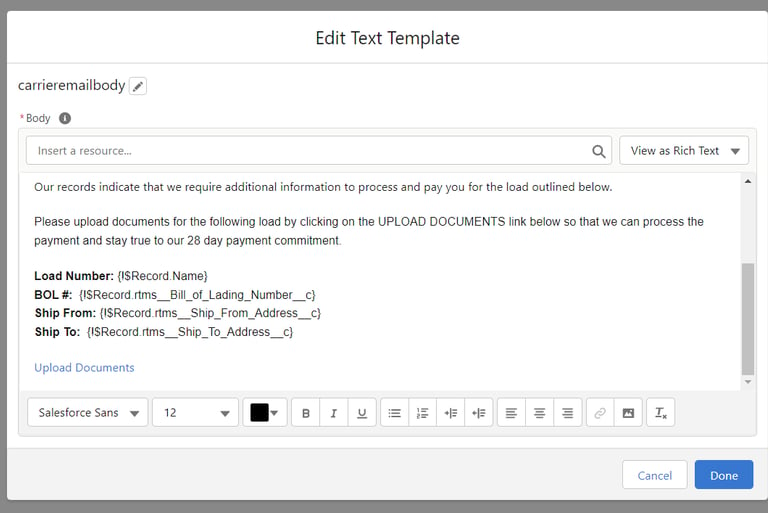
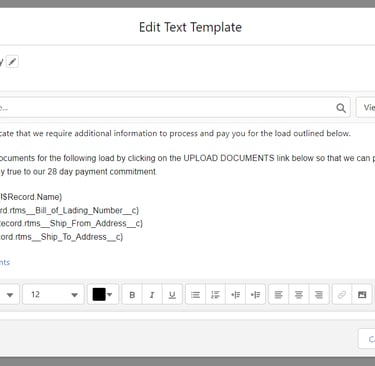
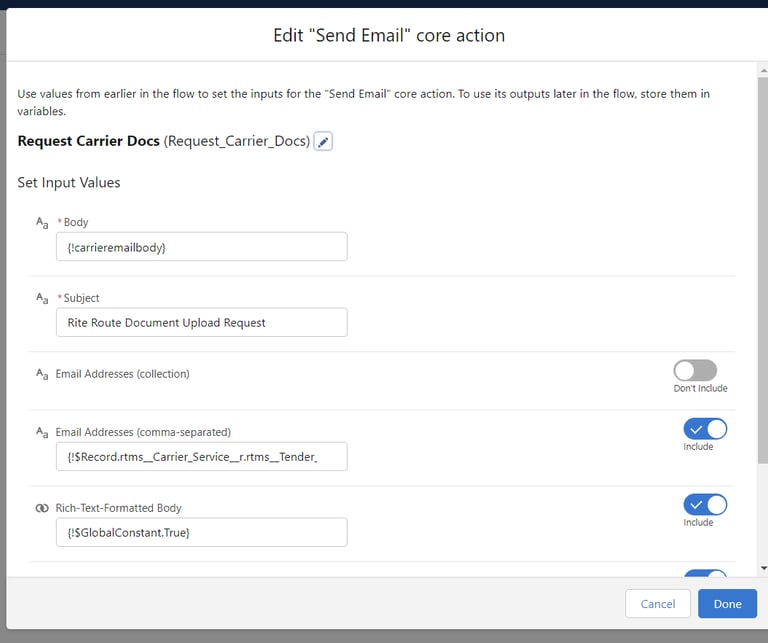
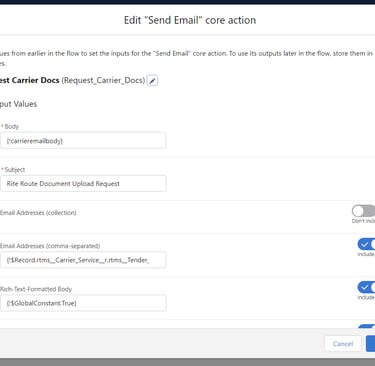
© danielleChaffin. 2025. All rights reserved.
Privacy Policy
