Customize Your Salesforce Org
Customize your Salesforce Org theme, branding, and navigation bar.
SALESFORCE ADMINISTRATION
2/17/20252 min read
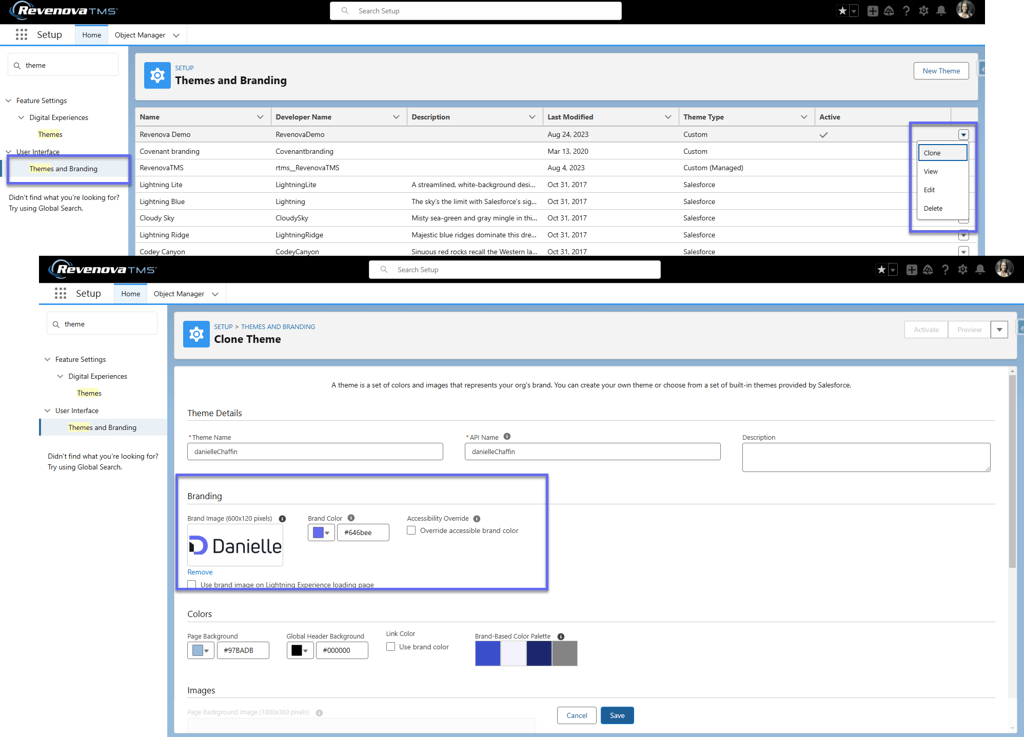
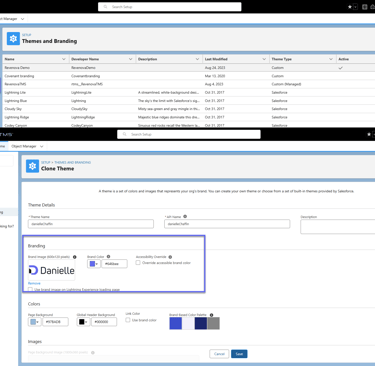
Customize the colors and logo.
Learn how to personalize your Salesforce organization by integrating your company's color scheme and logo. Here's what you'll need and what you'll achieve:
Logo Requirements: Ensure you have a logo image sized at 600x120 pixels.
Brand Color Customization: By setting the brand color, you'll transform the appearance of elements like buttons, page borders (the line beneath the navigation bar and tabs), and links within records. Note, this customization won't affect the color of all fields on a record page.
From Setup > search and select Themes and Branding
Click New Theme to create your custom theme.
Customize the theme by uploading your logo (Brand Image) and changing the brand color.
Save your new theme.
If you would like to see what the theme looks like before activating, click Preview.
Click Activate.
Depending on your browser, it may take a few refreshes or logout/login again to see your new theme and logo display.
If you are using a Sandbox, it is a good idea to give it its distinctive logo and color scheme to clarify your work environment.
Reorder the Apps
Click the App Launcher (9-dots)
Click View All
Drag and drop the Apps in the order you want to view/use them.
Now, TMS: Admin is the first app in the modal. When you click the App Launcher, it will be the first app in the list.
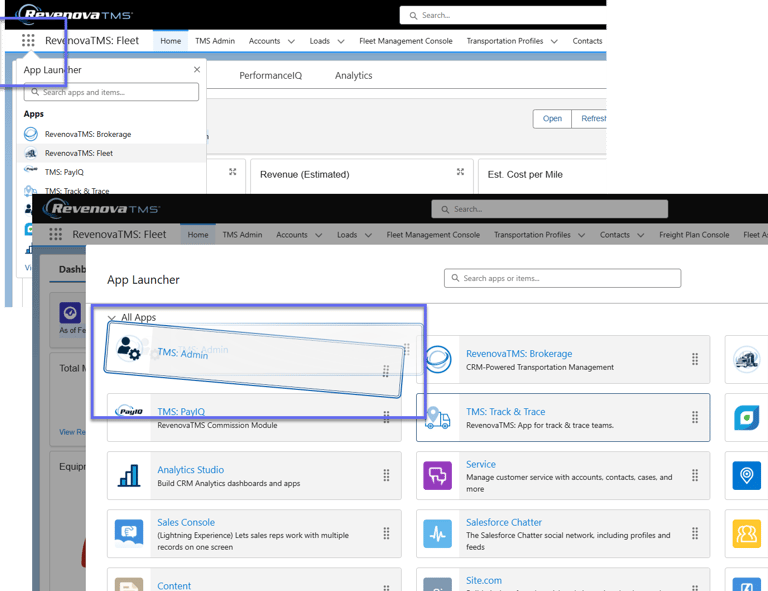
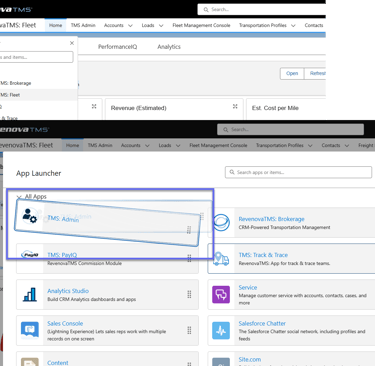
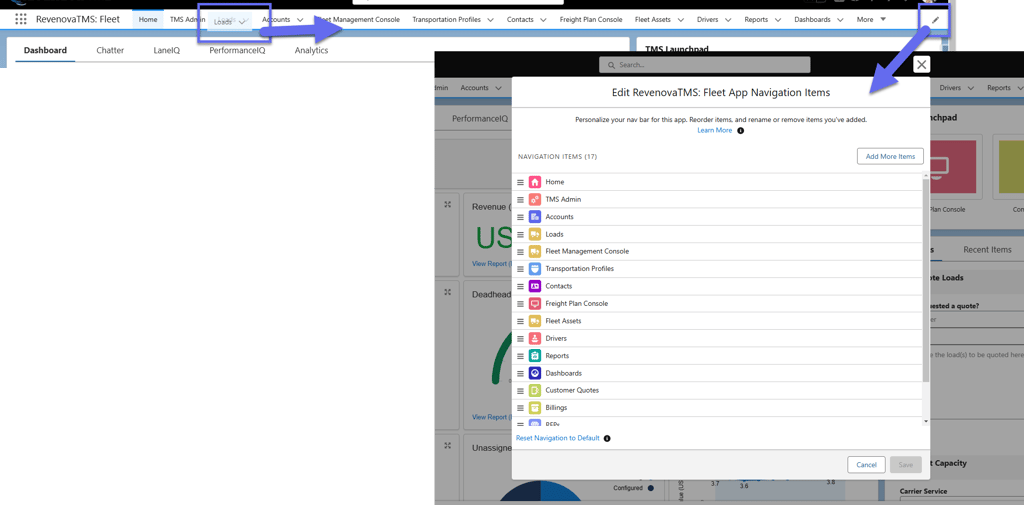
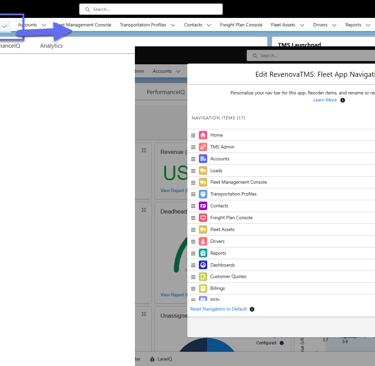
Navigation Bar Changes
Reorder Tabs
There are three ways you can reorder the tabs on your navigation bar. If you cannot complete the following, you must ask your System Admin about permissions.
Drag and reorder
Personalize your navigation modal
Clone the Transportation app and reorder (admins only)
Drag and reorder
If the tab is visible on the navigation bar, you can click to ‘grab’ the tab and drag it you would to where you'd like.
Personalize your navigation items modal.
Click the pencil icon.
The Edit {app name} App Navigation Items modal will open
You can drag and drop items to reorder
Click Add More Items to add other available tabs/items.
This is optional.
© danielleChaffin. 2025. All rights reserved.
Privacy Policy
