Create a new Mode
Properly configure new Modes in your Salesforce Org to ensure they are fully integrated within the RevenovaTMS application.
REVENOVA
2/17/20252 min read
Create a new Mode in TMS Admin.
From go to the TMS Admin tab/page.
Click the Modes link.
From the Modes page/list view, click New Mode.
If the New Mode button is not visible, you can click to open one of the existing Modes, then click Clone.
This will create a copy of the Mode, which you can change to respect your new mode.
Once you've made all the necessary changes, click Save.
Add the new Mode as a Global Picklist Value.
When adding a new Mode, you should ensure it is added as an option to the Global Picklist.
Go to Salesforce Setup
In the Quick Search box, start typing 'Picklist Value Sets.'
From the menu labels on the left, click Picklist Value Sets.
From the 'Picklist Value Set' list, click the Modes link.
Click New
Enter the Mode name exactly as you entered when creating the new Mode in TMS Admin.
Set the checkbox for 'Add the new picklist values to all Record Types that use this Global Value Set.'
This will make the new Mode option available in the Accessorials and Equipment Types list, which you will configure in the next section.
Click Save
Configure Accessorials to include the new Mode.
Once you have added the new Mode to this Global picklist, you will want to review the Accessorials list and ensure that any accessorials related to the new Mode are configured accordingly. For the Mode to be an option on the Load records, it must exist in the Accessorial record multi-select picklist.
Go to the TMS Admin tab.
Click the Accessorials link.
Click the Accessorial link from the list of Accessorials where you want to include your new Mode.
Click to Edit (pencil icon) the Mode field.
Move your new Mode to the Chosen column.
Click Save.
Repeat this for each Accessorial where your new Mode applies.
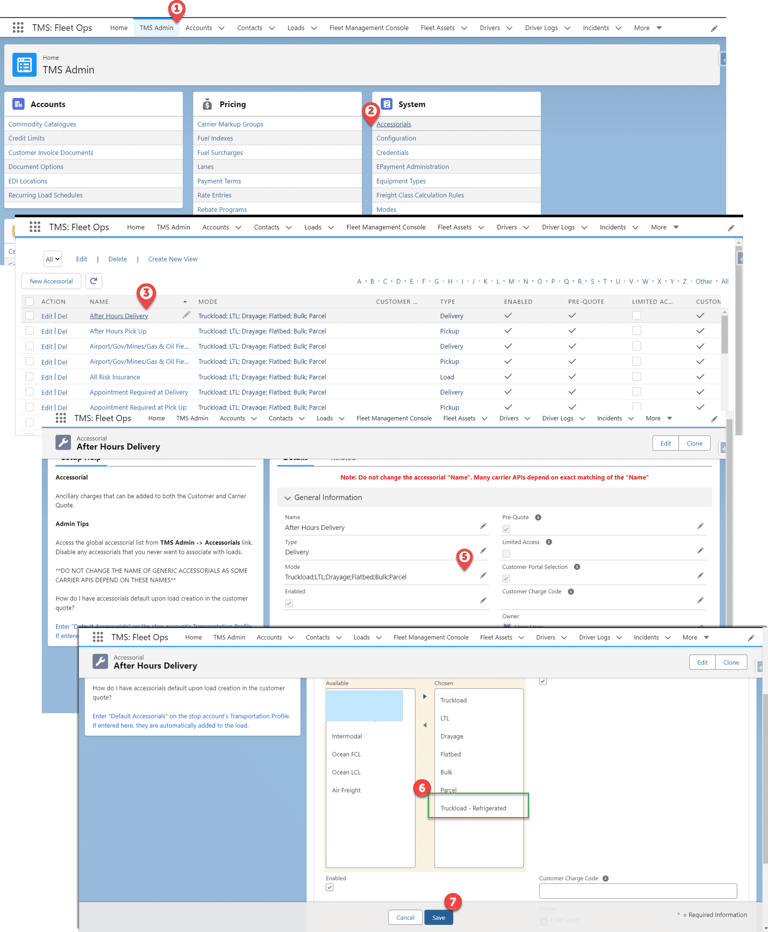
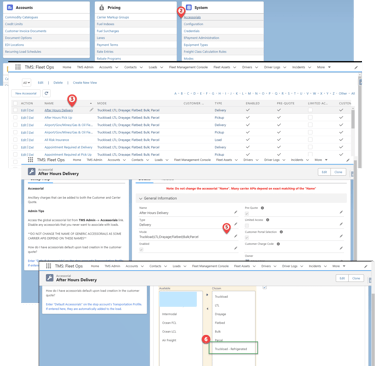
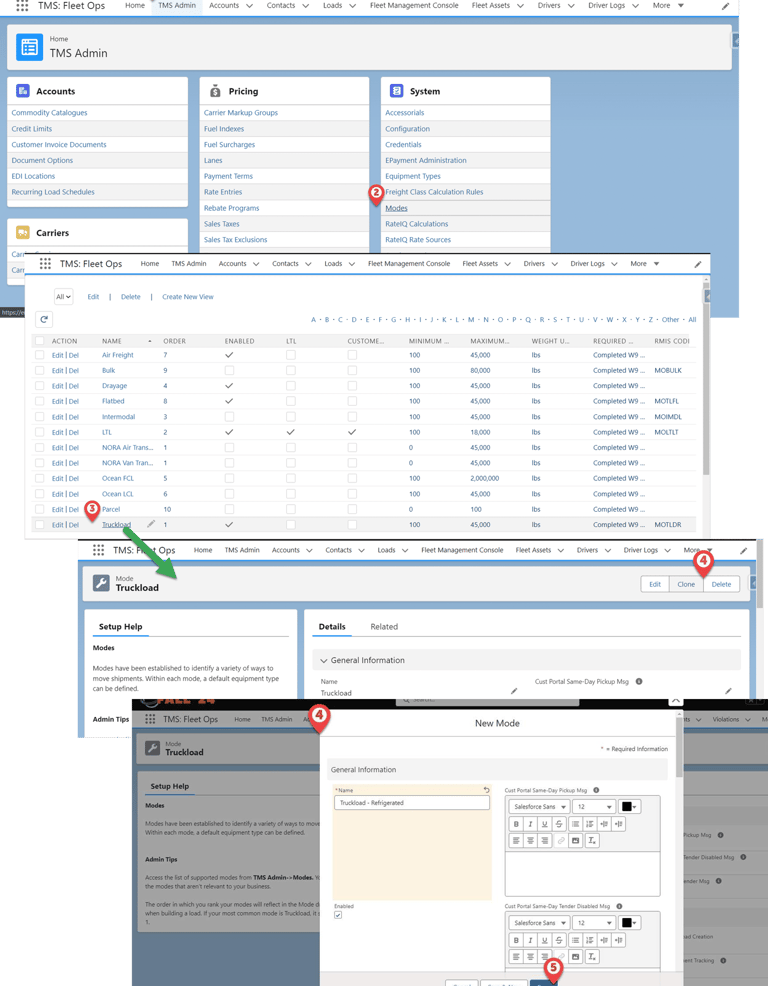
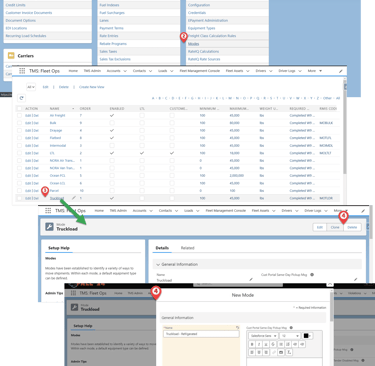
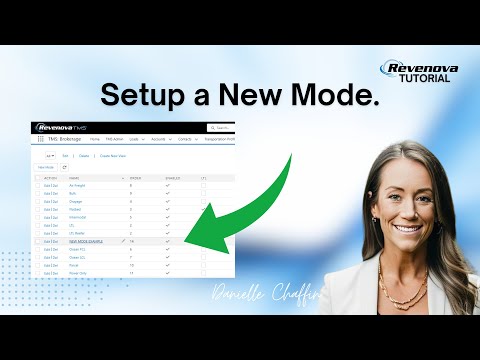
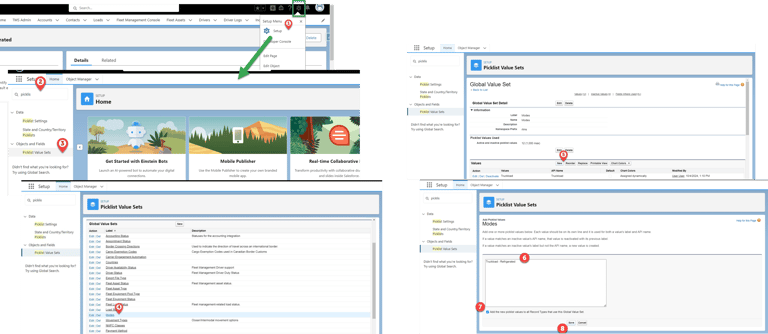
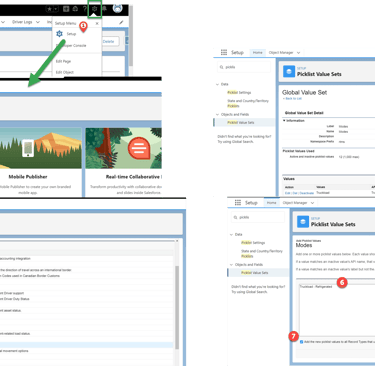
Configure Equipment Types to include the new Mode.
Go to the TMS Admin tab.
Click the Equipment Types link.
Click the Equipment Type link from the list of Equipment Types where you want to include your new Mode.
Click to Edit (pencil icon) the Mode field.
Move your new Mode to the Chosen column.
Click Save.
Repeat this for each Equipment Type where you want to include your new Mode.
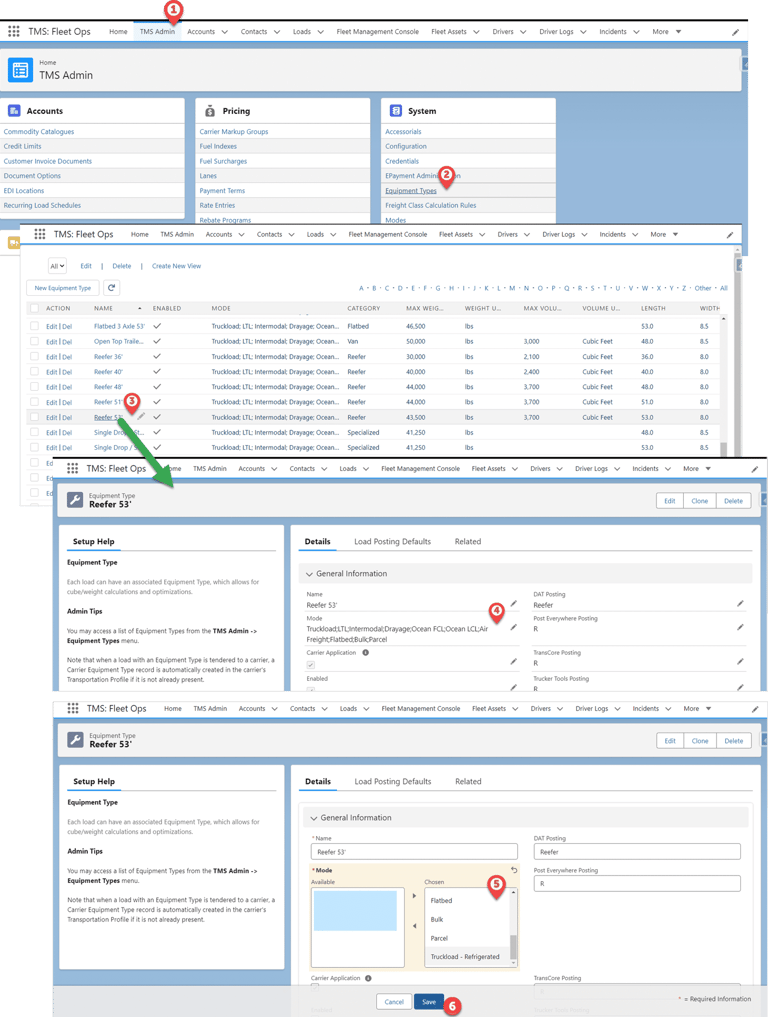
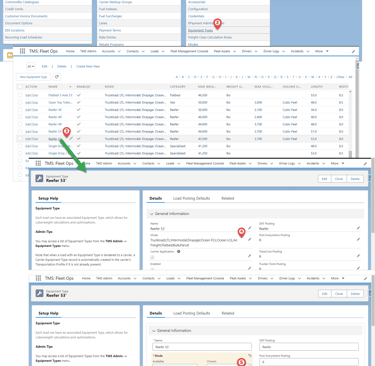
© danielleChaffin. 2025. All rights reserved.
Privacy Policy
