Automation/Flow: Carrier Performance Rating (Internal Carrier Scoring)
Streamline the feedback process by allowing carrier sales reps or any user to rate the performance of carriers after a delivery has been completed. This system captures quantitative and qualitative data on carrier performance, which can be used to enhance service quality, reliability, and customer satisfaction.
AUTOMATION AND FLOWSREVENOVA
2/17/20252 min read
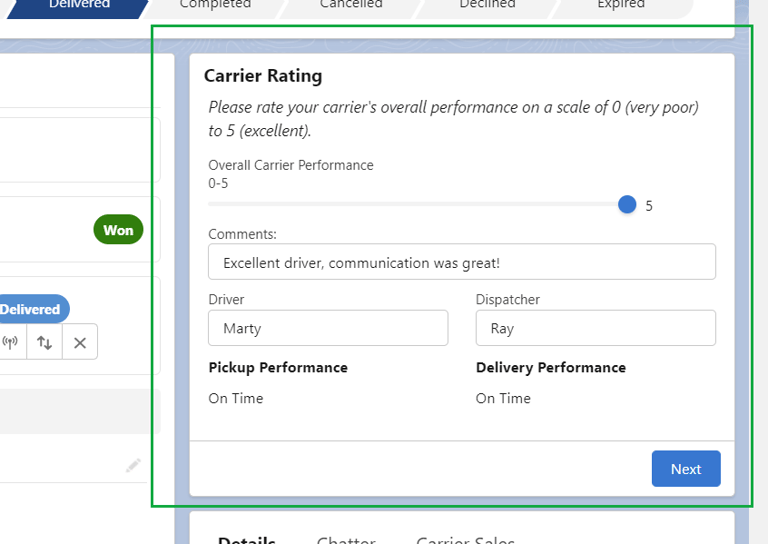
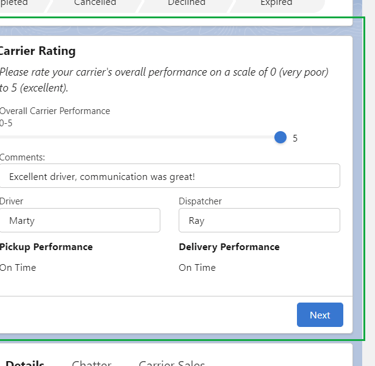
A 'Carrier Rating' custom object and accompanying Screen Flow were developed to allow users to rate carrier performance post-delivery, with potential for further customization to capture more detailed feedback.
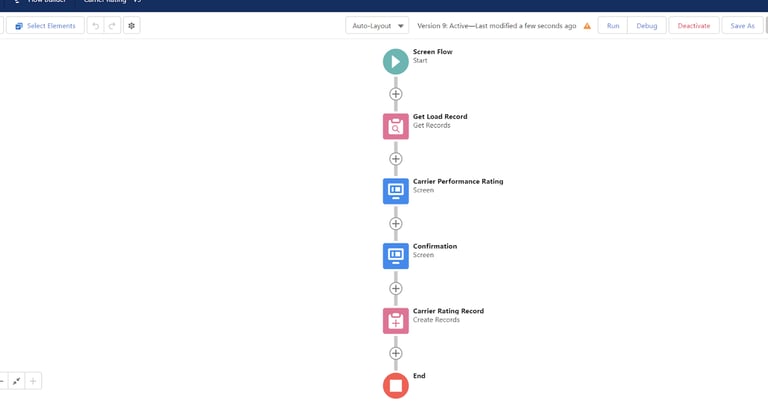
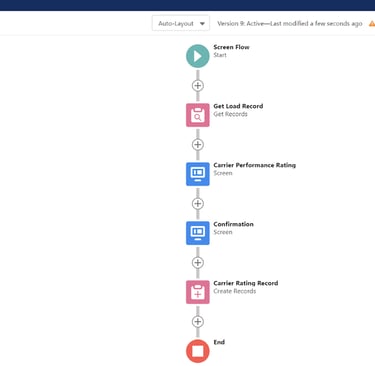
Use case: Once a load has been delivered, the carrier sales rep (or any user) can rate or score the carrier based on their overall performance.
Description of solution: Based on the customer’s request, a custom object ‘Carrier Rating’ was created, and then a Screen Flow was created to capture feedback on carriers once a Load had been delivered. The data/information entered in the Screen Flow is used to create a record of a custom object, Carrier Rating.
This is a simple Screen Flow with basic fields. Additional fields could be added to capture more in-depth data or carrier performance information.
Step 1: Create a custom object
Create a custom object, Carrier Ratings.
Create custom fields, as needed.
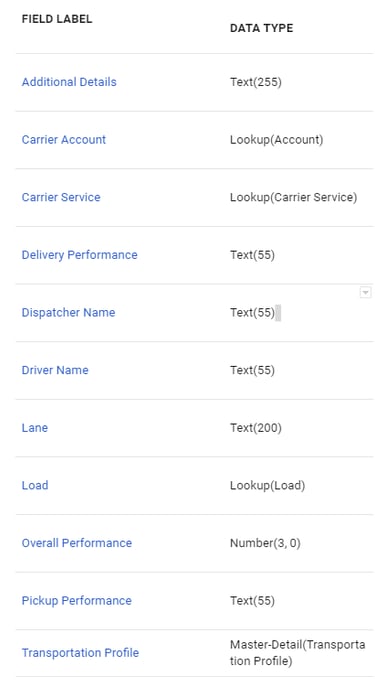
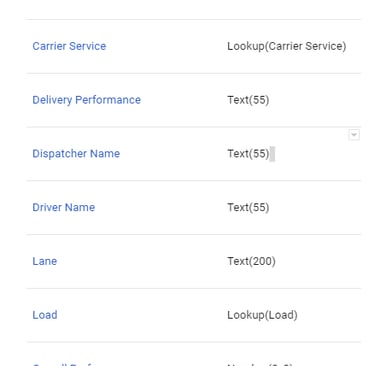
Step 2: Create a screen flow
Create a variable to store the Load record Id
Resource Type: Variable
API Name: recordId (this is case sensitive)
Data Type: Text
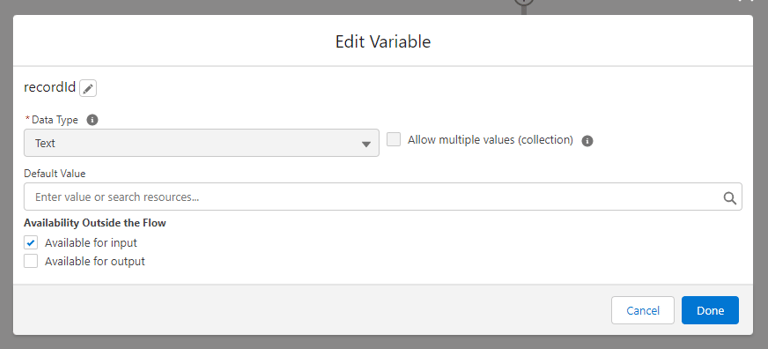
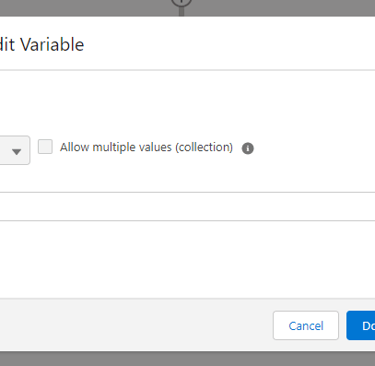
Get Records element
Get Load Record when Launched
Object: Load
Condition Requirements
Id Equals {!recordId}
rtms__Load_Status__c Equals Delivered
Screen element
For this screen element, I have used the Slider component for rating. A Text element to capture additional comments/details/information. Two text fields to pull information from the Load record (Driver Name and Dispatcher Name). Then, two Display Text (read only fields) to give visibility to the Pickup/Delivery arrival status’.
This is a basic set of fields to capture a carrier’s performance. Additional fields could be created/added to capture more information.
Create Records element
Label: Create Carrier Rating record
How many records to create: One
How to Set the Record Fields: Use separate resources, literal values
Object: Carrier Rating
Set Field Values for the Carrier Rating– Using the field values from the Screen flow and the related Load record, we will map the new Carrier Rating record accordingly.
For the Lookup fields (Account, TP, Carrier Service, you will need to get the recordId, not any other field – {!Get_Load_Record_when_Launched.rtms__Carrier_Service__r.Id}
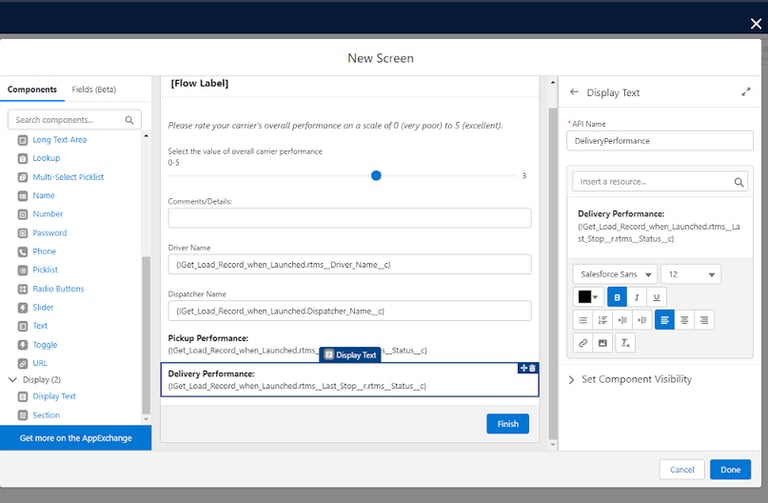
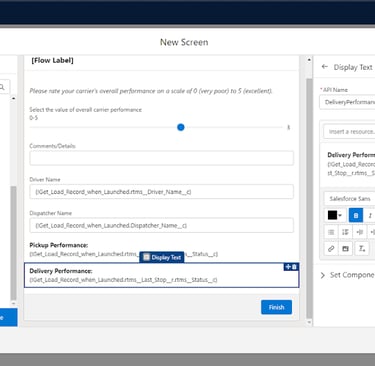
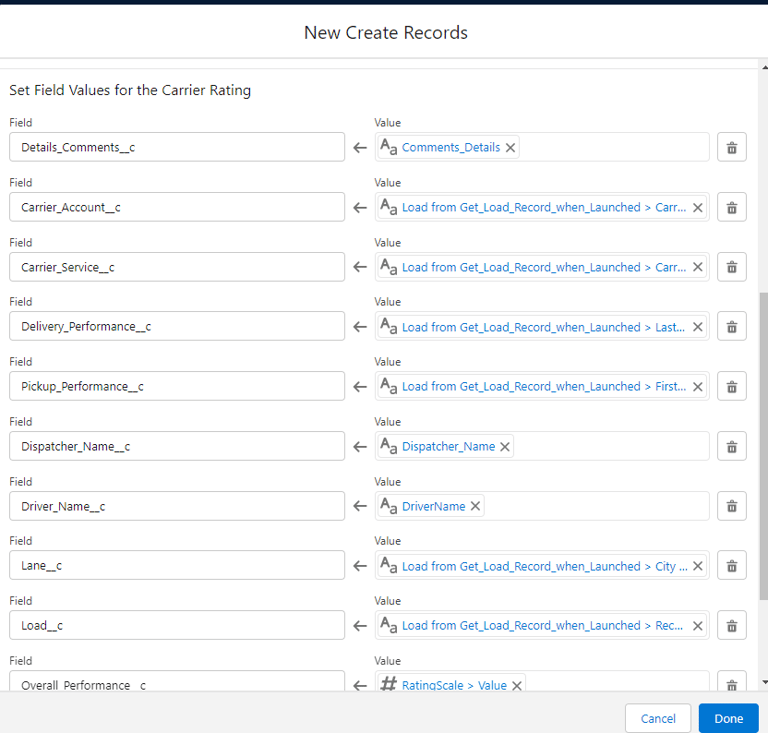
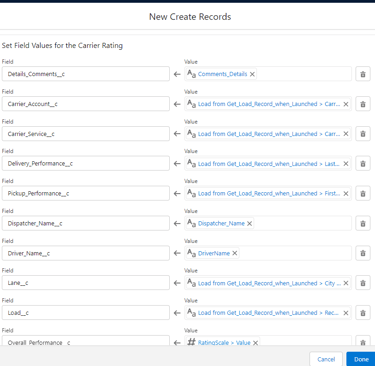
Screen element for confirmation.
Save & Activate!
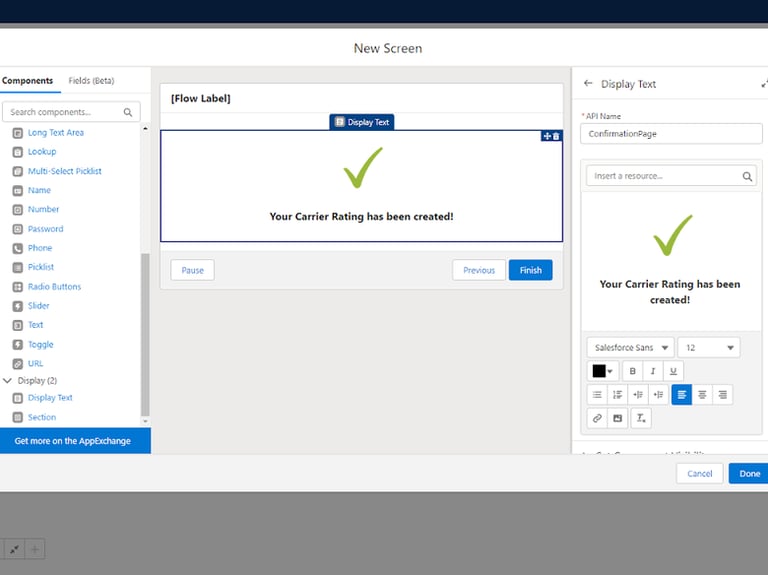
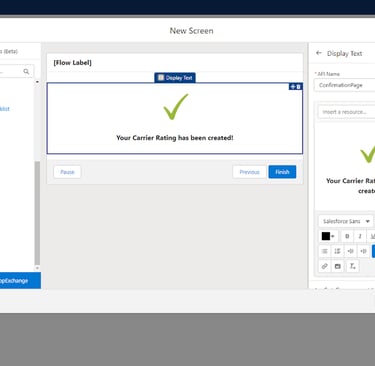
Step 3: Add screen Flow on Load record page
Per request, a visibility filter was placed on the Flow component to only show when the Load Status is set to Delivered.
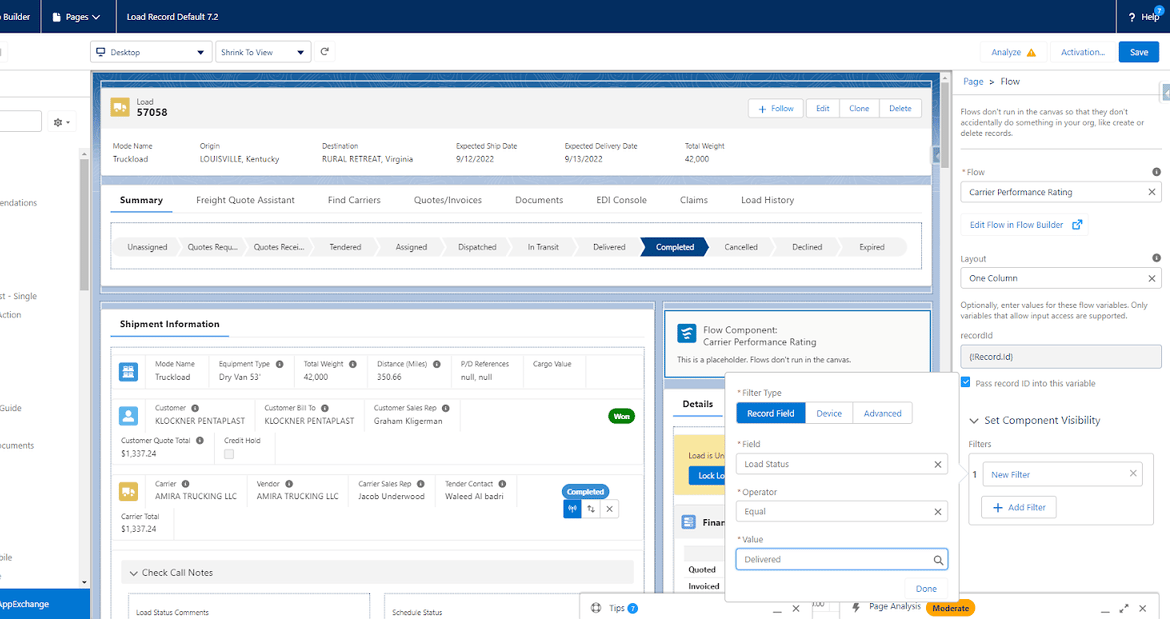
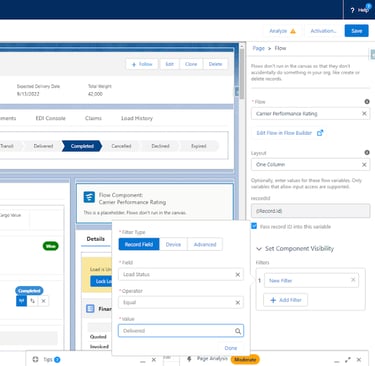
© danielleChaffin. 2025. All rights reserved.
Privacy Policy
